
Key Takeaways:
- Optimize power settings in Windows and your GPU control panel for best battery life
- Disable unnecessary background processes and startup programs that drain power
- Use hardware tricks like disabling keyboard backlighting and reducing screen refresh rate
- Adjust in-game settings to reduce power consumption without ruining gameplay
- Maintain your battery properly to extend its overall lifespan
Gaming laptops are marvellous machines, packing desktop-level performance into portable packages. However, their Achilles' heel has always been battery life. Most gaming laptops struggle to last beyond 2-3 hours when unplugged, especially when running demanding applications. But what if you could significantly extend that runtime without compromising too much on performance?
In this article, I'll share advanced techniques that go beyond the usual "lower your brightness" advice. Whether you're a student who needs your gaming laptop to last through lectures or a professional who wants to game on the go, these tips will help you squeeze every precious minute out of your battery.
Gaming Laptops with Best Battery Life in 2025
- ASUS ROG Zephyrus G14 - Up to 10 hours with proper optimization
- Razer Blade 16 - Around 7-8 hours for productivity tasks
- MSI Stealth 16 - 6-7 hours with battery-saving features enabled
- Alienware m16 R2 - 5-6 hours with Advanced Optimus enabled
- Lenovo Legion Slim 7 - 5-6 hours in hybrid mode
Method 1: Optimize Power Settings
Custom Power Plans: Beyond Windows Defaults
- Access Power Options in Control Panel
- Create a new plan based on "Balanced"
- Edit advanced power settings
- Configure these critical settings:
Processor power management:
Minimum processor state: 5%
Maximum processor state: 70% when on battery
System cooling policy: Passive
PCI Express > Link State Power Management: Maximum power savings
Display > Dimmed display brightness: 30%
Graphics Settings > Switchable graphics: Maximize batteryTip: Capping maximum processor state to 70% dramatically reduces power consumption while still providing good performance for most tasks. [PCWorld]
Manufacturer-Specific Power Management Tools
- ASUS Armoury Crate - Features "Silent" mode and battery health charging options
- MSI Center - Offers "Super Battery" and "Battery Master" features
- Lenovo Vantage - Includes "Conservation Mode" to protect battery health
- Razer Synapse - Provides custom performance profiles with battery optimization
Method 2: Disable Unnecessary Background Processes
Background applications silently drain your battery even when you're not actively using them.
Steps to Optimize Background Processes:
- Press Ctrl+Shift+Esc to open Task Manager
- Click "More details" if in simplified view
- Sort by "Power usage" or "CPU" to identify resource-hungry apps
- Right-click unnecessary processes and select "End task"
- For persistent apps, disable them from starting automatically:
- Go to the Startup tab in Task Manager
- Right-click unnecessary startup items and select "Disable"
These tools often provide deeper control over hardware than Windows alone, including fan curves, GPU power limits, and hardware-level power restrictions that Windows can't access.

Method 3: Configure Hybrid Graphics Intelligently
Modern gaming laptops use hybrid graphics systems (NVIDIA Optimus or AMD SmartShift) to switch between power-efficient integrated graphics and high-performance dedicated GPUs.
Optimizing NVIDIA Optimus:
- Access NVIDIA Control Panel
- Under "Manage 3D Settings", set preferred graphics processor to "Integrated graphics"
- Customize settings per application to only use dedicated GPU when needed
Configuring AMD SmartShift/Switchable Graphics:
- Open Radeon Settings
- Navigate to System > Switchable Graphics
- Set applications to "Power Saving" when possible
Method 4: Advanced Undervolting Techniques
What is Undervolting?
- Reduces power consumption by 10-25%
- Lowers temperatures by 5-15°C
- Prevents thermal throttling
- Extends battery life significantly
- Has zero negative impact on performance when done correctly
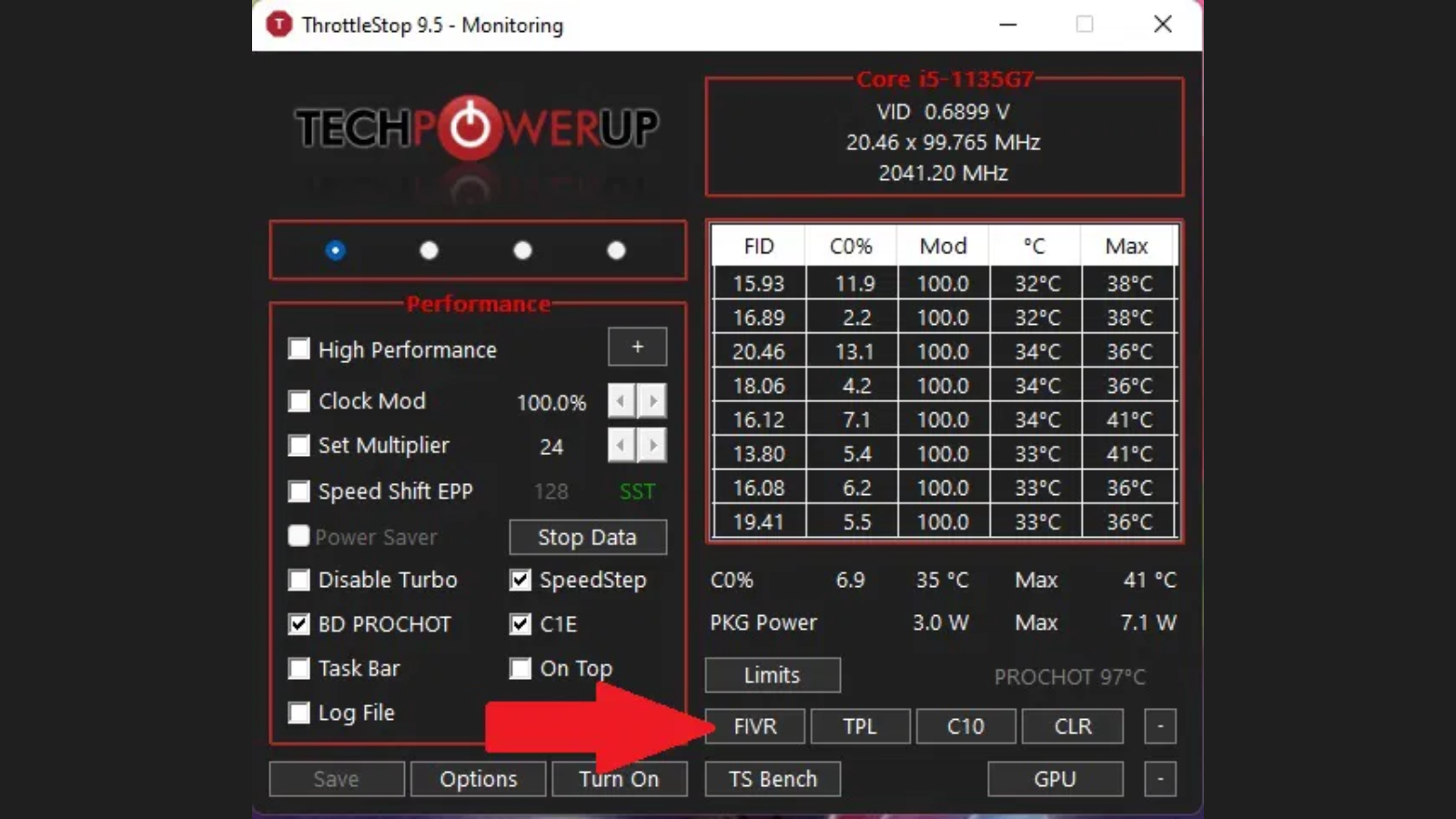
CPU Undervolting with ThrottleStop
- Download and install ThrottleStop
- On the FIVR tab, check "Unlock Adjustable Voltage"
- Select "CPU Core" and move the Offset Voltage slider left (start with -80mV)
- Apply and test stability with a tool like Prime95
- If stable, increase in -10mV increments until you find the sweet spot
- Typical stable values range from -80mV to -150mV depending on your CPU
Many users report 30-60 minute increases in battery life from undervolting alone. [Ultrabook Review]
GPU Undervolting with MSI Afterburner
- Install MSI Afterburner
- Open the voltage curve editor (Ctrl+F)
- Create a flatter curve that maintains performance at lower voltages
- Start by reducing voltages by 50-100mV at your typical gaming frequencies
- Test stability with benchmarks like 3DMark or actual gameplay
- Save the profile and set it to apply automatically when on battery
Modern NVIDIA GPUs use automated boost algorithms that work better with undervolting than older models, as they can maintain higher boost clocks for longer due to reduced heat.
Method 5: Thermal Optimization for Battery Efficiency
The Thermal-Battery Connection
- Triggers higher fan speeds (which consume more power)
- Causes voltage fluctuations in the power delivery system
- Increases electrical resistance in components (wasting energy as heat)
- Forces the CPU/GPU to throttle, making them less efficient per watt
By improving cooling, you're directly extending battery life.
External Cooling Solutions

- Active cooling pads - Feature fans that blow cool air into your laptop's intake vents
- Passive cooling stands - Elevate the laptop to improve natural airflow
- Vacuum coolers - Attach to exhaust vents to actively pull hot air out
Studies show that a good cooling pad can reduce CPU temperatures by 7-15°C, which can directly translate to 10-20% longer battery life due to improved efficiency. [ZDNET]
Internal Thermal Optimization
- Repaste the CPU/GPU - Replace factory thermal paste with premium compounds
- Clean dust from fans and heatsinks - Even mild dust buildup can raise temperatures by 5-10°C
- Thermal pads upgrade - Replace stock thermal pads on VRMs and memory with higher-quality alternatives
These modifications can prevent power-wasting thermal throttling and make your cooling system more efficient, requiring less fan usage and thus extending battery life.
Method 6: Operating System and Software Optimization
Background Process Management
- Use Windows Task Manager to identify power-hungry background processes
- Disable unnecessary startup programs through Task Manager's "Startup" tab
- Use Windows' built-in "Background apps" settings to restrict what can run in the background
- Consider using third-party tools like Process Lasso to intelligently manage processes
Disabling gaming-related services like Steam, Epic Games Launcher, and Discord when not gaming can add 30+ minutes to your battery life.
Browser Optimization
- Use Microsoft Edge or Firefox for better power efficiency than Chrome
- Install extensions like "The Great Suspender" to freeze inactive tabs
- Disable hardware acceleration when on battery
- Close browser completely when not in use
Tests show that an optimised browser setup can use up to 30% less power compared to an unoptimized one with multiple tabs and extensions running.
Gaming Platform Settings
- Steam: Enable "Power Saving Mode" in settings, disable auto-updates
- Epic Games Store: Disable background processes in settings
- Battle.net: Set to close completely rather than minimize to tray
- GOG Galaxy: Configure to not run at startup
Method 7: Advanced Battery Health Management
Battery Cycle Count Management
- Use battery threshold charging - Set maximum charge level to 80% when possible
- Avoid complete discharges - Try not to let your battery go below 20%
- Track your battery cycle count using tools like HWiNFO or manufacturer software
- Calibrate your battery once every 2-3 months by fully discharging and charging
Some gaming laptops from ASUS, Lenovo and MSI now feature special battery health modes that limit charging to 60-80% maximum to significantly extend battery lifespan. [ASUS]
Temperature Management for Battery Longevity
- Avoid using your laptop on soft surfaces that block ventilation
- Use your laptop in temperature-controlled environments when possible
- Store your laptop with approximately 50% charge if not using for extended periods
- Consider removing the battery when using plugged in for extended gaming sessions (if your model allows this)
Research shows that lithium-ion batteries degrade twice as fast for every 10°C increase in operating temperature. Keeping your battery cool can extend its lifespan by hundreds of charge cycles.
Method 8: Game-Specific Optimization
Frame Rate Limiting
- Use NVIDIA BatteryBoost to cap frame rates at 30 FPS when on battery
- For AMD GPUs, use Radeon Chill to set dynamic frame rate limits
- In competitive games, limit frames to your display's refresh rate
- For single-player experiences, consider 30-45 FPS caps when on battery
Testing shows that capping a game at 30 FPS instead of letting it run at 60+ FPS can extend battery life by 40-60% with minimal impact on casual gameplay experience. [NVIDIA]
Game Graphics Settings for Battery Life
- Shadow quality - Lower this first; high-quality shadows are extremely processing-intensive
- Ambient occlusion - Disable when on battery; extremely power-hungry for minimal visual gain
- View distance - Reduce to medium; significantly reduces GPU load
- Textures - Can often be kept higher as they impact VRAM usage more than power consumption
- Ray tracing - Always disable when on battery; massively power-hungry
Creating separate graphics profiles for "plugged in" vs "battery" play can make switching between power states seamless.
Method 9: Final Thoughts
Extending your gaming laptop's battery life requires a multi-faceted approach that combines hardware tweaks, software optimization, and smart usage habits. While gaming laptops will never match ultrabooks for pure battery endurance, implementing these advanced techniques can easily double or even triple your unplugged usage time.
The most effective approach is to combine several of these methods—undervolting, custom power plans, thermal optimization, and intelligent software management work synergistically to maximise battery efficiency. Even implementing just a few of these tips can yield significant improvements to your laptop's runtime.
Remember that battery health is also crucial; by following proper charging practices and managing heat, you can ensure your gaming laptop's battery maintains its capacity for years rather than months.
Have you tried any of these techniques? Which ones worked best for your particular gaming laptop? Share your experiences in the comments below and help fellow gamers get more unplugged playtime from their machines!
If you found this article helpful, please share it with other gaming laptop owners who might benefit from these tips. For more gaming laptop advice and recommendations, check out our guide on Gaming Laptops with Incredible Battery Life.