Ultimate Guide to Gaming Laptops and Battery Life: Unlock Maximum Runtime
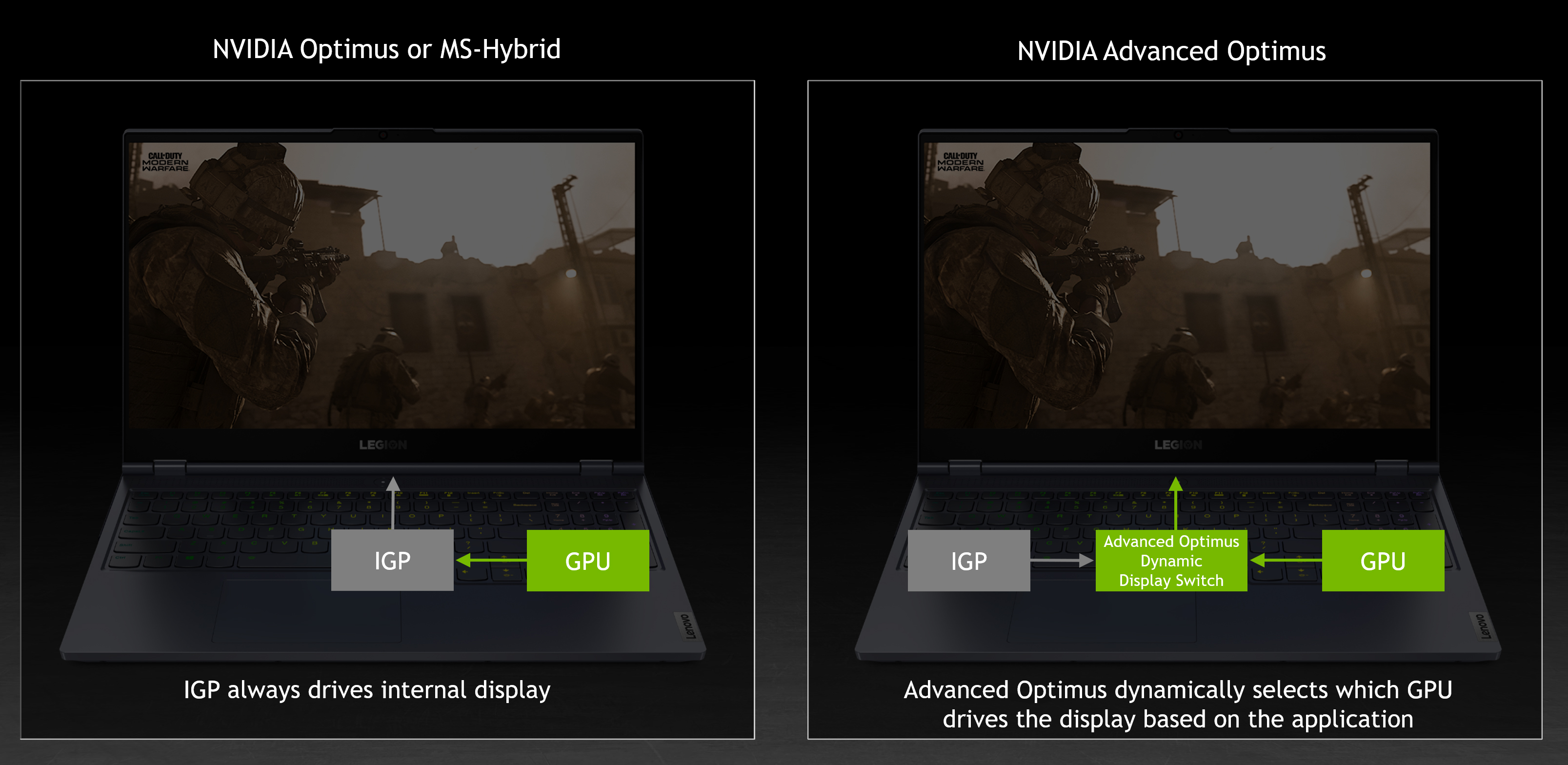
Gaming laptops have long been notorious for their disappointing battery life. While delivering desktop-grade performance in a portable package, these powerful machines often struggle to last more than 2-3 hours away from a power outlet. The combination of high-performance hardware, power-hungry GPUs, and demanding games creates a perfect storm that drains batteries at an alarming rate. However, recent technological advances and proper optimisation techniques can dramatically improve your gaming laptop's runtime without sacrificing the performance you need.
- Modern gaming laptops can achieve 6+ hours of battery life for productivity tasks with proper optimisation
- GPU switching technologies like NVIDIA Optimus and AMD SmartShift can double your battery runtime
- Undervolting your CPU and GPU can provide significant power savings with no performance loss
- Display settings (brightness and refresh rate) have a massive impact on battery consumption
- Battery health management practices can extend your battery's lifespan from 1-2 years to 3-4 years
- Gaming on battery power will always deliver reduced performance compared to being plugged in
- Thermal management directly impacts battery efficiency and longevity
Understanding Gaming Laptop Battery Technology
Types of Batteries in Modern Gaming Laptops
Modern gaming laptops almost exclusively use lithium-ion (Li-ion) or lithium-polymer (LiPo) batteries. These technologies offer excellent energy density and discharge characteristics compared to older battery types.
Li-ion batteries provide consistent power delivery throughout their discharge cycle, which is crucial for maintaining stable performance. LiPo batteries offer similar benefits with a more flexible form factor, allowing manufacturers to design thinner laptops with custom-shaped battery configurations.
Most gaming laptops feature battery capacities ranging from 50Wh (budget models) to 99Wh (premium models). This upper limit exists because regulations typically prevent laptops with batteries exceeding 100Wh from being taken on commercial flights.
Battery Life Expectations for Gaming Laptops
When it comes to battery runtime, it's important to set realistic expectations for gaming laptops:
| Activity Type | Average Battery Life | Range Across Models |
|---|---|---|
| Light productivity (web browsing, documents) | 4-6 hours | 2-10 hours |
| Video playback | 3-5 hours | 2-8 hours |
| Gaming (medium settings) | 1-2 hours | 0.5-3 hours |
| Gaming (high performance) | <1 hour | 0.5-1.5 hours |
It's worth noting that individual laptops can vary significantly from these averages based on hardware configuration, battery capacity, and optimisation settings. Recent advancements have yielded some impressive improvements, with select models like the ASUS TUF Gaming A14 achieving over 10 hours of productivity use and 2+ hours of gaming.
Battery Cycle Count and Lifespan
Every laptop battery has a limited lifespan measured in charge cycles. A charge cycle is completed when you use 100% of your battery's capacity, though not necessarily in one go. For example, using 50% of your battery twice counts as one complete cycle.
Most gaming laptop batteries are rated for 300-500 cycles before significant capacity degradation occurs. After reaching this number, batteries typically retain only 70-80% of their original capacity.
For gaming laptop users, this translates to approximately 2-3 years of regular use before noticeable battery degradation. However, with proper battery management (which we'll cover later), you can extend this to 4+ years.
Hardware Factors Affecting Gaming Laptop Battery Life
CPU Power Consumption
The processor is one of the most significant power consumers in a gaming laptop. Modern gaming CPUs from Intel and AMD can draw anywhere from 15W (efficiency modes) to 65W+ (full performance) depending on workload and settings.
Several CPU factors directly impact battery life:
- Core count: More cores generally mean more power consumption
- Clock speed: Higher frequencies require exponentially more power
- Process node: Newer process technologies (7nm, 5nm) are more efficient
- Power states: Modern CPUs have various power-saving states (C-states) that affect efficiency
AMD's Ryzen processors have traditionally offered better power efficiency than Intel's offerings for gaming laptops, though Intel's newer hybrid architectures with efficiency cores are closing this gap.
GPU Impact on Battery Life
The dedicated graphics card is typically the largest power consumer in a gaming laptop. High-end GPUs like NVIDIA's RTX 4080/4090 or AMD's RX 7000-series can draw 80W to 150W+ during intense gaming sessions.
When considering GPU impact on battery life, several factors come into play:
- TGP (Total Graphics Power): Higher wattage GPUs consume more power
- GPU architecture: Newer architectures are generally more efficient
- Memory type and amount: GDDR6X memory draws more power than GDDR6
- GPU switching technology: The ability to disable the dedicated GPU when not needed
Recent advancements like NVIDIA's Max-Q technologies and AMD's SmartShift have significantly improved GPU efficiency, but gaming on battery power will always trigger significant drain.
Display Technology
The display is often overlooked, but it can consume 5-15W of power depending on size, technology, brightness, and refresh rate. Several display factors have major battery implications:
- Screen size: Larger screens require more power
- Resolution: Higher resolutions (QHD, 4K) draw more power than FHD
- Panel type: OLED displays are more efficient at displaying dark content than IPS panels
- Refresh rate: 240Hz displays draw significantly more power than 60Hz displays
- Brightness: Running at 100% brightness versus 50% can double display power consumption
Modern gaming laptops often feature high refresh rate displays (144Hz, 240Hz, or even 360Hz), which are excellent for gameplay but can drastically reduce battery life when running at their maximum refresh rate.
RAM and Storage Considerations
While less impactful than CPUs and GPUs, memory and storage still affect battery life:
- RAM: DDR5 memory generally draws more power than DDR4, though it offers better performance
- RAM capacity: More memory modules mean higher power consumption
- Storage type: NVMe SSDs use more power than SATA SSDs, especially during heavy read/write operations
- Storage quantity: Multiple SSDs in RAID configurations will draw more power
Software and Settings for Maximum Battery Life
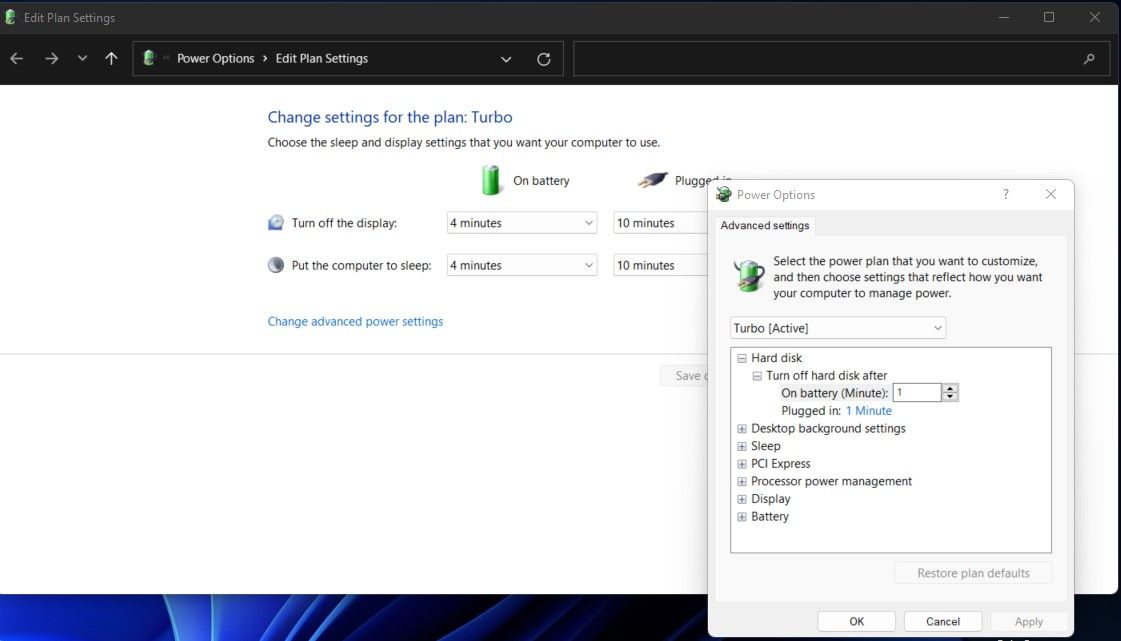
Windows Power Plans and Advanced Settings
Windows offers built-in power management tools that can dramatically improve your gaming laptop's battery life:
- Access Power Options via the Control Panel or by right-clicking the battery icon in the taskbar
- Select "Balanced" or "Power Saver" mode when on battery
- Click "Change plan settings" > "Change advanced power settings" to access detailed controls
- Key settings to optimize:
- Processor power management: Set minimum processor state to 5-10% and maximum to 70% when on battery
- Display brightness: Adjust to 50% or lower when on battery
- Display timeout: Set to 1-2 minutes on battery
- PCI Express: Set to "Maximum power savings" on battery
- Wireless adapter settings: Set to "Medium power saving" on battery
- Sleep settings: Adjust to put the laptop to sleep after 5-10 minutes of inactivity
You can also create custom power plans tailored specifically for different use cases like productivity work, media consumption, or light gaming.
Manufacturer-Specific Software
Most major gaming laptop manufacturers provide their own power management software that offers more granular control than Windows:
- ASUS Armoury Crate: Features "Silent" mode with specific battery-saving optimizations
- MSI Center: Provides "Best Battery" and "Super Battery" modes
- Lenovo Vantage: Offers "Battery Conservation" mode to limit charging to 50-60%
- Razer Synapse: Includes custom performance profiles with battery optimization
- Dell Power Manager: Provides thermal management and battery health features
These applications typically offer one-click solutions to switch between performance and battery-saving modes, often with more aggressive power savings than Windows' built-in options.
NVIDIA Optimus and AMD SmartShift
GPU switching technologies are among the most effective ways to extend battery life on gaming laptops:
- NVIDIA Optimus: Automatically switches between integrated graphics for everyday tasks and the dedicated GPU for gaming
- Can reduce power consumption by 15-30W when the dedicated GPU is disabled
- Advanced Optimus adds a MUX switch for improved performance when needed
- AMD SmartShift: Dynamically shifts power between the CPU and GPU based on workload
- Automatically allocates power to the component that needs it most
- Can improve both performance and battery life depending on usage scenario
To optimize these technologies:
- Ensure your graphics drivers are updated to the latest version
- Use NVIDIA Control Panel to set "Power management mode" to "Optimal power" for global settings
- Create application-specific profiles to force power-hungry applications to use the integrated GPU when on battery
- If your laptop has a MUX switch, ensure it's set to "Hybrid/Optimus" mode when prioritizing battery life
Undervolting for Advanced Users
Undervolting involves reducing the voltage supplied to your CPU or GPU without reducing performance. This technique can significantly improve power efficiency and battery life without sacrificing performance.
Tools like ThrottleStop (for Intel CPUs) and Ryzen Controller (for AMD CPUs) allow you to adjust voltage settings:
- Start with small voltage reductions (-50mV to -75mV)
- Gradually increase the undervolt while testing stability
- Most laptops can achieve stable undervolts of -80mV to -150mV depending on the specific CPU
- Many users report 30-60 minute increases in battery life from undervolting alone
Important note: Newer Intel CPUs may have undervolting locked due to security concerns. In these cases, you'll need to check if your laptop's BIOS allows undervolting or if there are workarounds available.
Practical Tips for Maximizing Battery Life
Display Optimization
The display is one of the biggest power consumers after the CPU and GPU. Optimizing your display settings can add hours to your battery life:
- Reduce brightness: Setting brightness to 40-60% can save 2-5W of power
- Lower refresh rate: Change from 144Hz/240Hz to 60Hz when not gaming (can save 3-7W)
- Enable adaptive brightness: Allows your laptop to adjust brightness based on ambient light
- Use dark wallpapers and themes: Especially beneficial for OLED displays
- Reduce resolution: Consider lowering resolution when on battery (particularly useful for 4K displays)
For many gaming laptops, simply reducing brightness and refresh rate can extend battery life by 1-2 hours during productivity tasks.
Background Process Management
Unnecessary background processes can silently drain your battery:
- Use Task Manager to identify resource-hungry applications
- Disable startup applications you don't need immediately
- Close resource-intensive background services when on battery
- Consider using Windows' built-in "Battery saver" mode to restrict background activity
- Pay special attention to gaming platforms like Steam, Epic Games Launcher, and Discord that can use significant resources even when minimized
Cooling and Thermal Management

Proper thermal management directly impacts battery life in several ways:
- Lower temperatures reduce battery wear: Batteries degrade faster when operating at high temperatures
- Better cooling means less thermal throttling: This improves efficiency since components work better at lower temperatures
- Cooler systems require less fan speed: Lower fan speeds consume less power
Practical thermal optimization tips:
- Use a laptop cooling pad to improve airflow
- Clean internal fans and heat sinks regularly (every 6-12 months)
- Apply fresh thermal paste to CPU/GPU if you're comfortable opening your laptop
- Elevate your laptop slightly for better airflow underneath
- Avoid using your laptop on soft surfaces that block air vents
Gaming on Battery Power
While gaming on battery isn't ideal for performance or battery health, sometimes it's necessary. Here's how to optimize it:
- Use NVIDIA BatteryBoost: Caps frame rates at 30 FPS to reduce power consumption
- Lower in-game settings: Reduce resolution, shadows, and effects to decrease GPU load
- Limit frame rates: Use in-game caps or external tools like RTSS to limit FPS to 30-60
- Avoid CPU-intensive games: Strategy games and simulations tend to drain batteries faster
- Connect external peripherals: Use external keyboards/mice instead of built-in options when possible
Remember that gaming on battery will always deliver reduced performance compared to being plugged in, as most laptops limit CPU/GPU power to extend runtime.
Battery Health and Maintenance
Charge Cycle Management
Proper charging habits can significantly extend your battery's lifespan:
- Avoid frequent full discharges: Modern lithium batteries don't have "memory effect," so partial charges are better
- Aim to keep battery between 20% and 80% when possible: This range minimizes battery wear
- Utilize manufacturer battery health features: Many gaming laptops now include options to limit maximum charge to 60-80%
- Occasionally fully discharge (every 2-3 months) to recalibrate the battery gauge
- Consider removing the battery (if possible) when using the laptop plugged in for extended periods
Temperature Considerations
Battery temperature has a massive impact on longevity:
- Lithium-ion batteries degrade twice as fast for each 10°C (18°F) increase in operating temperature
- Avoid using your laptop in very hot environments (above 35°C/95°F)
- Don't leave your laptop in direct sunlight or in hot cars
- When gaming for extended periods, ensure proper cooling to keep battery temperatures down
When to Replace Your Battery
Even with perfect maintenance, all laptop batteries eventually need replacement. Signs it's time for a new battery include:
- Battery lasting less than half its original runtime
- Swelling or physical deformation of the battery
- Unexpected shutdowns even with battery percentage remaining
- Battery cycle count exceeding manufacturer recommendations (typically 500+ cycles)
- Battery health reporting below 70% capacity
Many gaming laptops allow for battery replacement, though this often requires service from the manufacturer or an authorized repair center.
The Latest Battery Technologies and Trends
Gaming Laptops with Impressive Battery Life
The latest generation of gaming laptops shows significant improvements in battery efficiency. Some standout models include:
- ASUS TUF Gaming A14: Up to 12 hours of productivity and 2 hours of gaming
- Lenovo Legion Slim 7: 8+ hours of general use with efficient AMD processors
- Razer Blade 14: 7-8 hours of productivity with solid gaming performance
- MSI Stealth 14 Studio: 6+ hours with excellent thermal management
These improvements come from a combination of more efficient hardware, larger batteries, and better power management features.
Upcoming Battery Technologies
Several promising battery technologies may revolutionize gaming laptop battery life in the coming years:
- Silicon anode batteries: Could increase energy density by 20-40% over current lithium-ion
- Solid-state batteries: Offer higher energy density and faster charging with less degradation
- Lithium-sulfur batteries: Potentially double or triple energy density compared to lithium-ion
- Graphene-enhanced batteries: Improve charging speed and thermal performance
While these technologies aren't yet mainstream in gaming laptops, manufacturers are actively researching and developing them for future models.
Final Thoughts
Gaming laptop battery technology has come a long way, but the fundamental challenge remains: delivering desktop-class gaming performance while maintaining reasonable battery life. By understanding the hardware and software factors that impact battery performance and implementing the optimization techniques covered in this guide, you can significantly extend your gaming laptop's runtime for both productivity and light gaming.
Remember that different usage scenarios demand different optimization approaches. For maximum productivity runtime, take advantage of GPU switching technologies, display settings, and power plans. For gaming on battery, focus on frame rate caps and reduced settings to balance performance and battery life.
Battery health should also be a priority—proper charging habits and thermal management can extend your battery's lifespan by years, saving you money and hassle in the long run.
The good news is that each new generation of gaming laptops brings improvements in power efficiency. What was once impossible—a thin and light gaming laptop that lasts all day for productivity and can handle a few hours of gaming on battery—is now becoming a reality with the latest hardware and optimization techniques.
Have you implemented any of these battery optimization techniques on your gaming laptop? Which ones made the biggest difference for your system? Share your experiences in the comments below and help fellow gamers get the most out of their portable gaming rigs!